How to Download Invoices for Your TeamsWork Subscription
- Marc (TeamsWork)

- Oct 17, 2023
- 2 min read
Updated: Aug 21
Hi There,
In this blog post, I’ll walk you through how to easily access and download your invoices for your TeamsWork App subscription.
Customers that subscribed using Stripe, please check this page.
Customers who wish to change or upgrade their subscription, please check this page.

How to get your Invoices
1) If you are the one who subscribe:
Please try accessing the Subscription page directly in Microsoft Teams.
Note: It may take a few seconds for the subscription information to load.

2) If you are not the one who subscribe:
If subscription was done using Azure, go to: https://portal.azure.com/#browse/Microsoft.SaaS%2Fresources
Look up for the TeamsWork App Subscription in the list, click on it. Lookup for the View Billing Link.
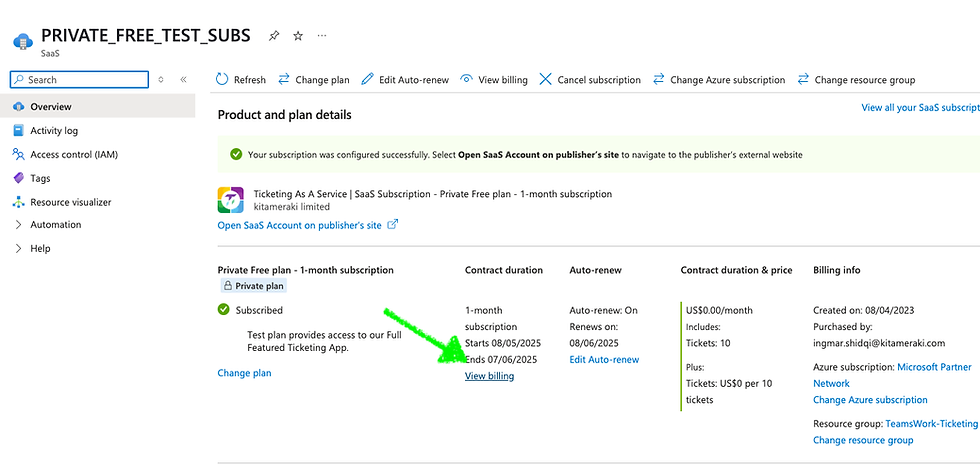
If subscription was done using App Source, or as a Billing Administrator, go to:
If you do not have the required privileges to view the Invoices, you will need to contact your Microsoft Administrator.
3) I can't find my invoice
Sometimes invoices aren’t immediately available. Please note that the subscription process is fully managed by Microsoft, and we don’t control the billing schedule.
From our experience, invoices usually appear between the 8th and 10th of the following month.
You can refer to Microsoft’s official billing documentation here: https://learn.microsoft.com/en-us/marketplace/billing-invoicing
If after one month you still haven’t received your invoice, we recommend contacting Microsoft Support for assistance.
Need further assistance?
TeamsWork is a Microsoft Partner Network member, and their expertise lies in developing Productivity Apps that harness the power of the Microsoft Teams platform and its dynamic ecosystem. Their SaaS products, including CRM As A Service, Ticketing As A Service and Checklist As A Service, are highly acclaimed by users. Users love the user-friendly interface, seamless integration with Microsoft Teams, and affordable pricing plans. They take pride in developing innovative software solutions that enhance company productivity while being affordable for any budget.


Comments